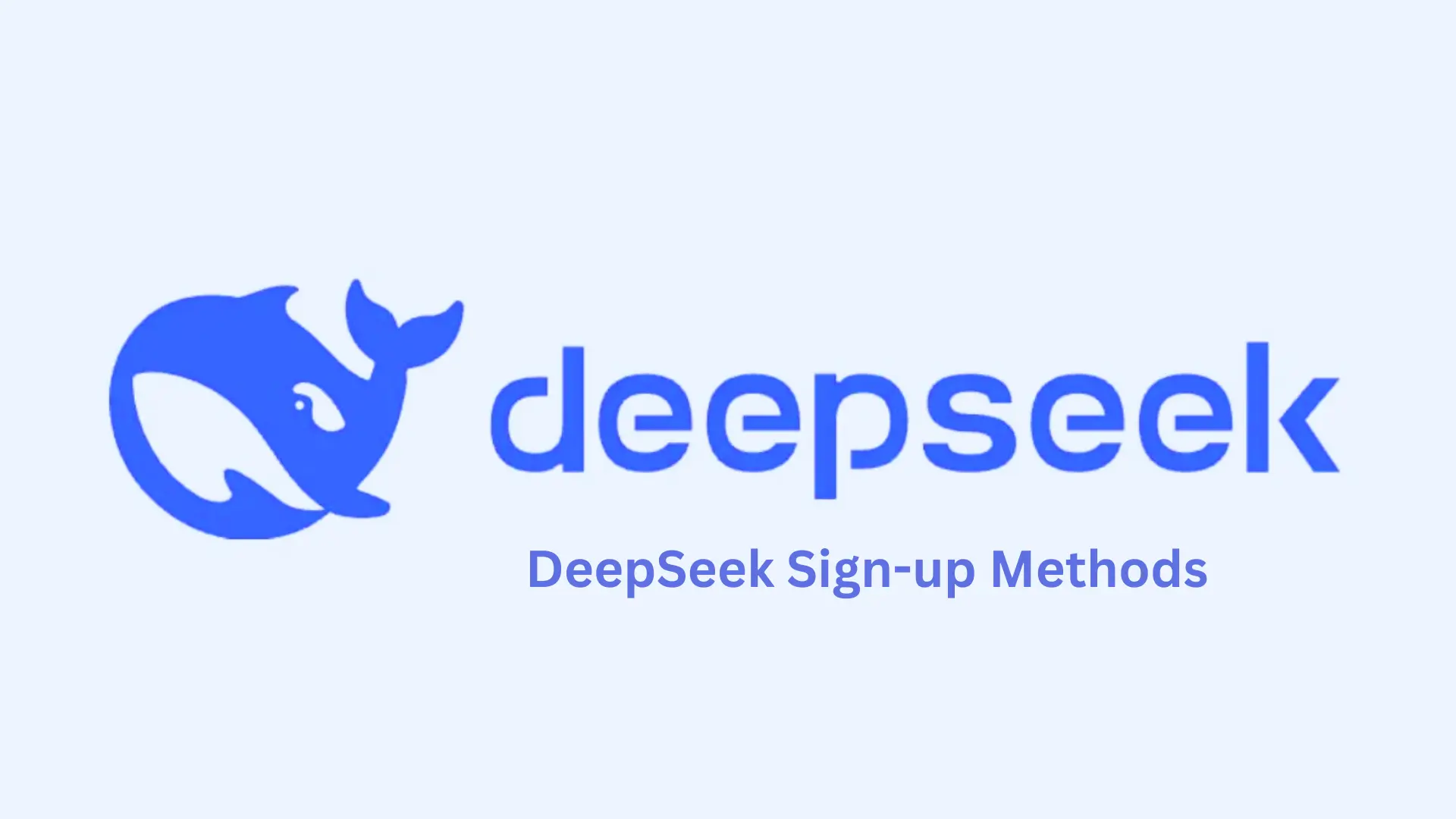Signing up for any account should be simple, right? Well, sometimes things don’t go as it should be, same is the case here with DeepSeek AI. But not a big deal. In this guide, We’ll walk you through the different ways to DeepSeek Sign-up, common issues you might face like the dreaded verification code error, DeepSeek sign-up failed error we will learn how to solve them quickly. And by the end for sure, you’ll be a pro in it.
Problem: If you face a message saying “your email domain is currently not supported for registration.” this means DeepSeek does not allow email addresses from the specific domain you’re using, maybe due to security concerns, spam prevention, or DeepSeek haven’t enabled support for that particular domain yet.
Solution: Facing this problem doesn’t mean that you can’t use DeepSeek, all you need to do is try signning-up with a different domain email address like you were using @outlook.com you can shift to @gamil.com. In case it doesn’t work then connect with DeepSeek support for help.
Also Check: Is DeepSeek Safe To Use or Not?
Why Does My Gmail Not Receive DeepSeek Sign-Up Code?
Let’s talk about a problem that many users encounter. Not receiving the DeepSeek verification code? Checked your inbox? refreshed it a dozen times, and still see nothing and Deepseek sign-up not working? These might be the reasons:
- Email Server Delays: DeepSeek’s email servers may be overloaded, causing delays.
- Spam or Promotions Folder: Sometimes, Gmail mistakenly sends verification emails to these folders.
- Blocked Email Address: Your email provider might be blocking DeepSeek’s messages.
- Typos: A simple mistake in your email address can stop you from receiving the code.
Troubleshooting “Verification Code Not Received” Issue
Now know the problem and its reasons. Want quick fixes? Follow these solutions below.
- Check Spam & Promotions Folders: Gmail sometimes hides automated emails here.
- Resend the Code: There’s usually an option to request a new code on the sign-up page.
- Use a Different Email Provider: If Gmail isn’t working, try using Outlook or Yahoo.
- Whitelist DeepSeek’s Email Address: Add DeepSeek’s sender email to your contacts to ensure delivery.
- Try a Different Sign-Up Method: If you’re using email, switch to Google login or phone registration.
Other Quick Solutions For DeepSeek Sign-up Failed Error
- Use a Different Browser: Some browsers block certain scripts, preventing the code from arriving.
- Disable Browser Extensions: Ad-blockers or security plugins might be interfering.
- Clear Cache & Cookies: Stored data can sometimes cause issues with sign-ups.
- Check Your Internet Connection: A weak connection can interrupt the process.
- Restart Your Device: A simple restart can work wonders sometimes.
How to Sign-up For a DeepSeek Ai Account?
There are three main ways to sign up: through a web browser, a mobile app, or by generating an API key (this is for developers). It only takes a few minutes. Below are the sign-up methods for DeepSeek.
1. DeepSeek Sign-Up Via Web Browser
- Open your preferred browser and go to DeepSeek’s official website.
- Click the Start Now button.
- Choose your sign-in method:(Which is through browser)
Google Account: This is the fastest way. If you’re already logged into Google, you can sign up with one click.
Email & Password: If you prefer manual registration, enter your email and create a strong password.
- A verification code will be sent to your email.
- Enter the code and complete the setup by agreeing to the terms and conditions.
Seems easy, right? Well, if you don’t receive the code, don’t worry, we’ll cover that in the troubleshooting section.
2. DeepSeek Sign-Up Via Mobile App
- Download the DeepSeek AI app from the iOS App Store or Google Play Store.
- Open the app and tap on Sign -Up.
- You’ll have the option to register using:
Your email (same as the web method)
Your phone number (only+86 The country code 86 is for China)
- Follow the instructions, enter the verification code, and you’re in.
Some users face issues receiving SMS verification codes. If that happens, hang tight, we’ll get into solutions shortly.
3. API Key Creation (For Developers)
For developers looking to integrate DeepSeek AI into their projects, signing up is slightly different. Instead of a traditional account, you’ll need an API key.
- Log in to your DeepSeek account (using the web browser method above).
- Go to the API Keys section in your dashboard.
- Click on Create API Key.
- Copy and store your API key securely because it’s only visible once!
We highly recommend keeping a backup of your key. Losing it can be a headache, and you might need to request a new one.
Conclusion
DeepSeek Sign-up is supposed to be smooth, but sometimes technical issues may occur. If you ever run into verification code issues or sign-up failed error, now you know exactly what to do. I hope this guide helps you get your account set up without any trouble. If you’re still stuck, reach out to DeepSeek support/Help section, they’re pretty responsive!
Also Check: How to Fix “the server is busy. please try again later” Error?